watchDirectory Help > Creating New Tasks > Monitoring Method
Monitoring Method
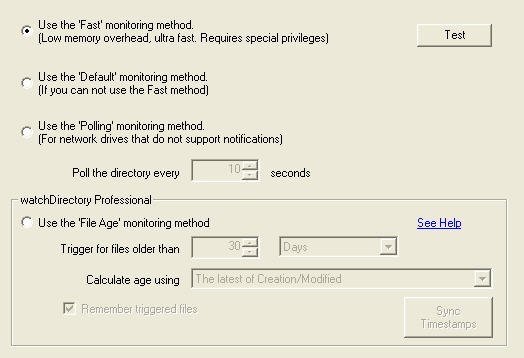
WatchDirectory can monitor a folder using four different methods. Each method has its own unique advantages and disadvantages. Depending on your privileges and the operating system that hosts the directory, some of the monitoring methods may not be available.
The Test button will perform several checks to determine if the Fast monitoring method can be used for the selected directory.
The File Age monitoring method is only available in the
Professional edition of watchDirectory. This monitoring method
will run your task for all files that have reached a certain "age". Remove those old files
from your directory, or send an email to those responsible for not reacting to these files
on time!
More information on the File Age monitoring method.
| Description | Monitoring method | |||
|---|---|---|---|---|
| Default | Polling | Fast | File Age (Pro) | |
| This method is typically used when... | Monitoring local and network directories. | Used to monitor network drives where the network software does not implement the notifications used by the 'default' and 'fast' methods. For example, Netware drives can only be monitored using the Polling method. | Monitoring (large) local and network directories. | You want to take action on old files |
| Response time to react on changes | Medium: Windows informs watchDirectory a change was detected in the directory and watchDirectory reads the directory tree to determine what has changed |
Slow: Every [99] seconds, watchDirectory reads the directory tree to determine if something has changed |
Instant: Windows informs watchDirectory of the exact change in the directory. There is no need for watchDirectory to read the directory tree. |
Not Applicable: This monitoring method does not react to changes, but scans the directory tree to find files that match the age criteria you set. |
| Memory usage | Proportional to the size (number of files) inside the monitored directory. | Independent on the size of the monitored directory. | ||
| CPU usage | watchDirectory must compare the 'current' directory tree with the 'previous' directory tree. For large directory trees, the CPU cycles consumed can be considerable. | Hardly uses any CPU time. | watchDirectory must compute the age of every file inside the directory tree. | |
| Disk access | Needs to traverse the monitored directory every time to determine what has changed. | Never traverses the monitored directory. | Needs to traverse the monitored directory every time to determine what files are old enough. | |
| Allows monitoring (mapped) network drives (Pro) | Yes, if the network software supports notifications. | Yes | Yes, if the network software supports notifications. | Yes |
| Supports events for renamed files and directories | No, renamed files and directories will cause a "deleted file" (or directory) and "new file" (or directory) event. | Yes | Not applicable, the File Age monitoring method will start your plugin with a "new file" event. | |
| Security considerations | No special settings needed. | The user starting watchDirectory should have the
SE_CHANGE_NOTIFY_NAME, SE_BACKUP_NAME and SE_RESTORE_NAME privileges enabled. To enable those privileges, the user should be a member of the Backup operators group. Alternatively, you can run watchDirectory as an Administrator. |
No special settings needed. | |
| Other considerations | When a directory is renamed, you will not receive events for the files and folders 'inside' the renamed directory. | |||



 Previous Topic
Previous Topic